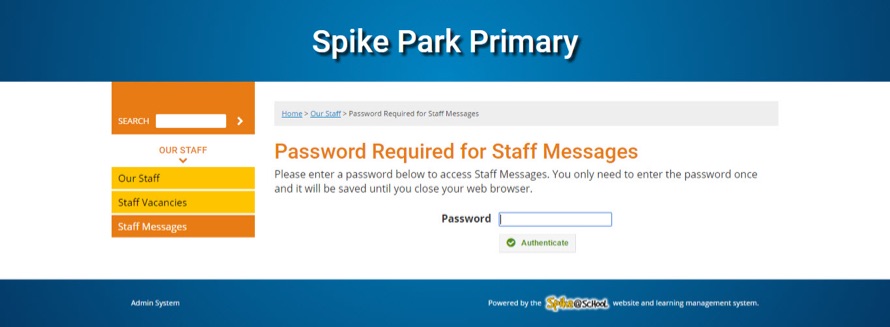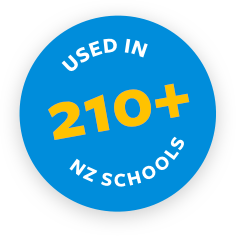A Message Board allows your website members to facilitate communications online and interact with each other.
Interacting with a Message Board is only accessible to users who can log into the Spike@School Construction Zone (or to those with access to a Learning Cave or Staff Zone).
You can add a Message Board just like you add any other item to Spike@School, from the ‘Add a New’ menu in the Construction Zone:
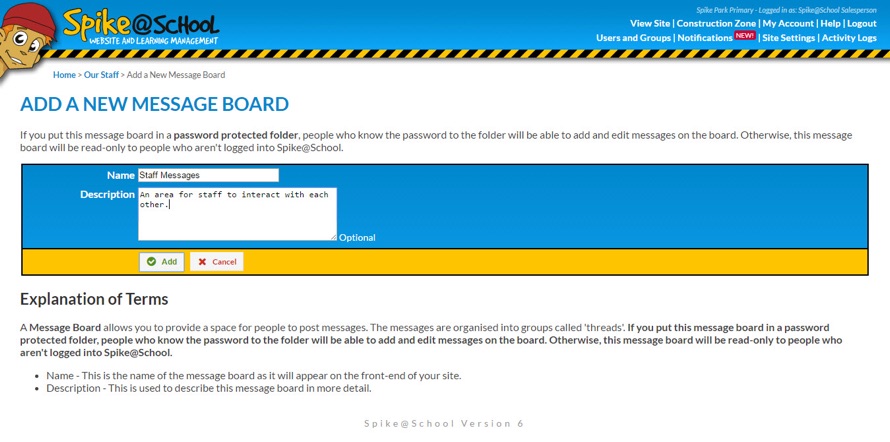
Creating a New Thread
Once your Message Board is made you can click on it and start adding Threads to it. A Thread is basically a master Message. It's the start of a conversation on a particular topic. Other users can also add their own Threads on additional topics.
Here's what it looks like when you add a Thread, you just need to fill in the Subject and the Body, sort of like an email:
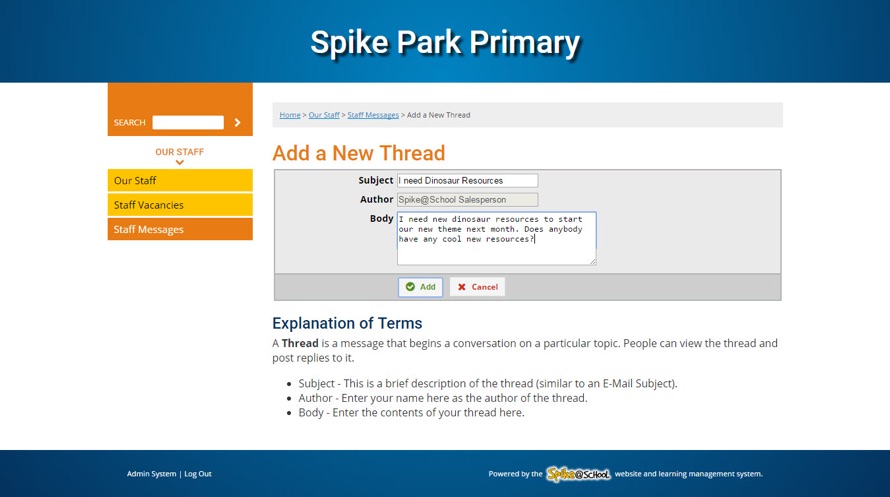
Other users can then click on the Thread and add their replies to that particular Thread. This helps keep the conversations in order and makes it easy to look through all of the Messages on an individual topic.
Here's the view of a Thread once a few people have replied to it:
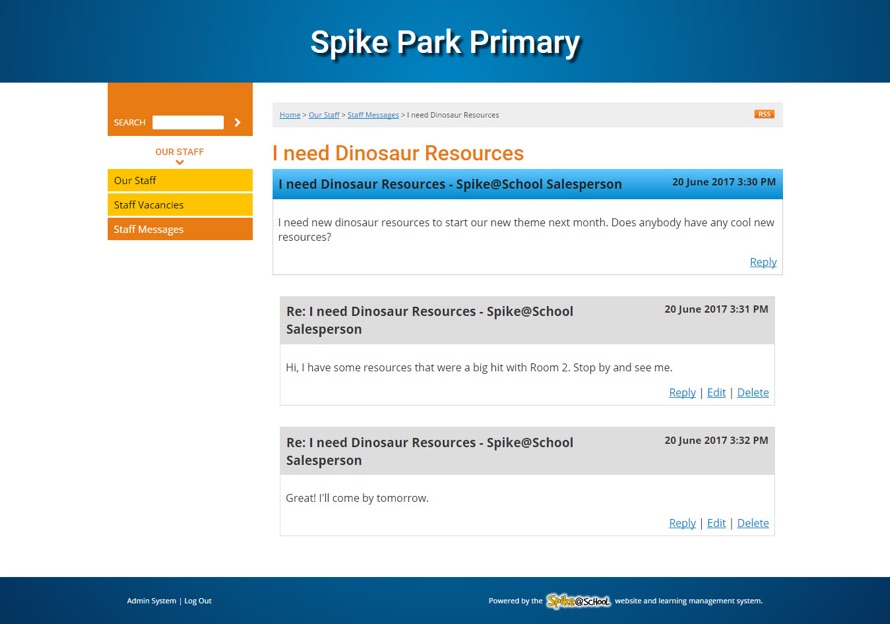
Viewing and Setting Privacy
Once you have a few Threads up you can easily scroll through the different Thread titles and find the Threads that you need. Users can also subscribe to RSS Feeds to keep themselves up to date on Messages. We also have Message Boards available inside each of our Learning Cave and Staff Zone modules.
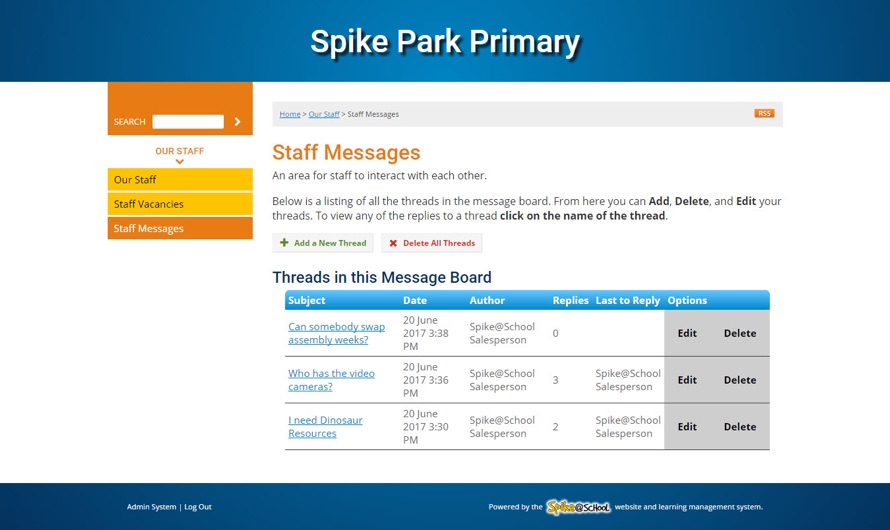
If your Message Board is not in a Learning Cave or Staff Zone, its contents will be publicly visible on your website unless you place the Message Board within a protected Folder.
If you set a Password on the Folder only people who know the Password will be able to add and view Messages, otherwise, without a Password, the Message Board will be viewable as read-only to visitors.